Coefficient Of Variation In Excel
keralas
Sep 16, 2025 · 6 min read
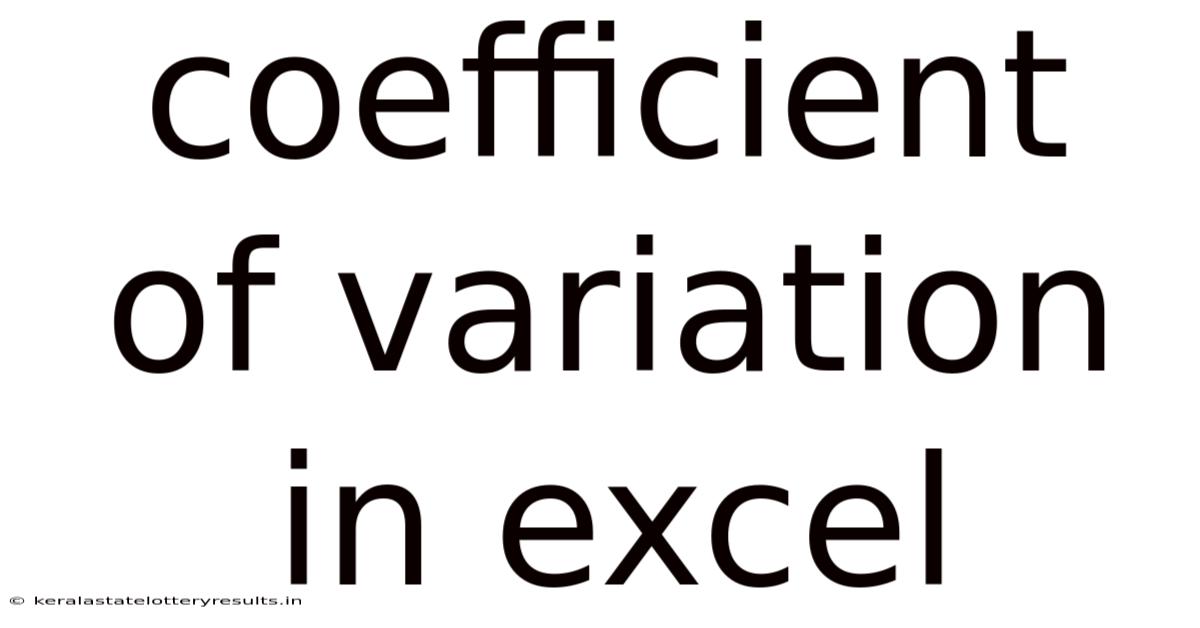
Table of Contents
Mastering the Coefficient of Variation in Excel: A Comprehensive Guide
The coefficient of variation (CV) is a powerful statistical measure that allows you to compare the variability of datasets with different units or scales. Understanding and calculating the CV in Excel is crucial for various applications, from financial analysis to quality control. This comprehensive guide will walk you through everything you need to know, from the fundamental concepts to advanced applications and troubleshooting. We'll explore how to calculate the CV using different Excel functions, interpret the results, and even delve into some common pitfalls to avoid. By the end, you’ll be proficient in utilizing this valuable tool for data analysis.
Understanding the Coefficient of Variation
The coefficient of variation, often expressed as a percentage, measures the relative variability or dispersion of a dataset around its mean. Unlike standard deviation, which is expressed in the same units as the data, the CV provides a unitless measure, making it ideal for comparing datasets with different scales. A higher CV indicates greater variability, while a lower CV suggests less variability. This makes the CV invaluable when comparing datasets representing different quantities (e.g., weight in kilograms vs. height in centimeters).
The Formula:
The formula for calculating the coefficient of variation is simple:
CV = (Standard Deviation / Mean) * 100%
This formula highlights the core function of the CV: it normalizes the standard deviation by the mean, providing a relative measure of dispersion. A small CV suggests that the data points are clustered closely around the mean, indicating low variability. Conversely, a large CV signifies that the data points are widely scattered, indicating high variability.
Calculating the Coefficient of Variation in Excel
Excel offers several functions that can streamline the calculation of the CV. Let's explore the most common and efficient methods:
Method 1: Using STDEV.S and AVERAGE
This is the most straightforward method. STDEV.S calculates the sample standard deviation, and AVERAGE calculates the arithmetic mean.
- Input your data: Enter your dataset into a column in your Excel sheet (e.g., column A).
- Calculate the standard deviation: In a separate cell, use the formula
=STDEV.S(A1:A10)(replaceA1:A10with the actual range of your data). - Calculate the mean: In another cell, use the formula
=AVERAGE(A1:A10)(again, adjust the range as needed). - Calculate the CV: In a final cell, use the formula
=(B1/C1)*100%(where B1 contains the standard deviation and C1 contains the mean). The result will be the coefficient of variation expressed as a percentage.
Method 2: Using STDEV.P and AVERAGE (for population data)
If your data represents the entire population, not just a sample, use STDEV.P instead of STDEV.S. The steps remain the same, only replacing STDEV.S with STDEV.P in step 2. The difference lies in the denominator of the standard deviation calculation; STDEV.P divides by N (population size), while STDEV.S divides by N-1 (sample size).
Method 3: Combining Formulas in a Single Cell
For a more concise approach, you can combine all three formulas into a single cell:
=(STDEV.S(A1:A10)/AVERAGE(A1:A10))*100%
This method directly calculates the CV without needing intermediate cells for the standard deviation and mean.
Interpreting the Coefficient of Variation
The interpretation of the CV depends heavily on the context of the data. There's no universally applicable "good" or "bad" CV value. Instead, the CV should be interpreted relative to the specific application and the nature of the data being analyzed.
-
Low CV (e.g., <10%): Indicates low variability. The data points are tightly clustered around the mean. This suggests high consistency and reliability. In quality control, a low CV might indicate a stable and efficient production process.
-
Moderate CV (e.g., 10-20%): Suggests moderate variability. The data points show some spread around the mean. The interpretation depends on the context; it might be acceptable in some situations but unacceptable in others.
-
High CV (e.g., >20%): Indicates high variability. The data points are widely scattered, suggesting inconsistency and potential problems. In financial analysis, a high CV for a stock might indicate high risk.
Comparative Analysis: The true power of the CV shines when comparing datasets. For example, you might compare the CV of two different production lines to assess which has a more consistent output. The line with the lower CV is more consistent.
Advanced Applications and Considerations
1. Data Transformation: Sometimes, data transformation (e.g., logarithmic transformation) might be necessary before calculating the CV, particularly if your data is heavily skewed. This can improve the interpretability of the CV.
2. Handling Zero Values: If your dataset contains zero values, the formula will produce an error because division by zero is undefined. You need to handle these values carefully. One approach is to remove zero values from the dataset before calculating the CV. Another approach involves adding a small constant to all values to avoid division by zero, but this can affect the accuracy slightly.
3. Software Packages: While Excel is a powerful tool for CV calculation, other statistical software packages like R or SPSS offer more advanced functionalities and statistical tests related to variability.
4. Assumptions: Remember that the CV assumes a roughly symmetrical distribution. For severely skewed data, it may not be the most appropriate measure of variability. Consider other measures like the median absolute deviation (MAD) if your data violates this assumption.
Frequently Asked Questions (FAQ)
Q: What is the difference between STDEV.S and STDEV.P in Excel?
A: STDEV.S calculates the sample standard deviation, used when your data represents a sample from a larger population. It divides by n-1, where n is the sample size. STDEV.P calculates the population standard deviation, used when your data represents the entire population. It divides by n.
Q: Can I use the CV to compare datasets with different units?
A: Yes, this is the main advantage of the CV. Because it's a unitless measure, you can directly compare the variability of datasets with different units (e.g., weight and height).
Q: What does a CV of 0 mean?
A: A CV of 0 means there is absolutely no variability in the data. All data points are identical.
Q: How do I interpret a negative CV?
A: A negative CV is impossible if you're following the standard formula because the standard deviation is always non-negative. A negative result typically indicates an error in your data or calculations; double-check your input values and formulas.
Q: My data is heavily skewed; should I still use the CV?
A: For heavily skewed data, the CV might not be the most appropriate measure of variability. Consider using a more robust measure like the median absolute deviation (MAD) or applying a data transformation before calculating the CV.
Conclusion
The coefficient of variation is a versatile and valuable statistical tool for assessing the relative variability of datasets. Mastering its calculation and interpretation in Excel empowers you to analyze data more effectively across various fields. By understanding the nuances of the CV, choosing the correct Excel functions, and interpreting the results within the context of your data, you can gain deeper insights and make more informed decisions based on your data analysis. Remember to always consider the specific nature of your data and the limitations of the CV before making any conclusions. With practice and careful consideration, the CV will become a powerful asset in your data analysis toolkit.
Latest Posts
Latest Posts
-
33 Cm How Many Inches
Sep 16, 2025
-
5 8 Of An Inch
Sep 16, 2025
-
1 2 Gallon To Ounces
Sep 16, 2025
-
Which Decimal Is Equivalent To
Sep 16, 2025
-
What Is 15 Of 1000
Sep 16, 2025
Related Post
Thank you for visiting our website which covers about Coefficient Of Variation In Excel . We hope the information provided has been useful to you. Feel free to contact us if you have any questions or need further assistance. See you next time and don't miss to bookmark.